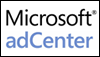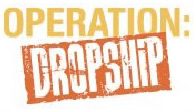Reviewing Your Site: A 24-Point Checklist
When you are considering publishing your website, here are 24 points that you should check in order to make sure that your site is ready.
1. SITE LOGO/HEADER - Display a picture of your product(s) and a byline with the name of your site (store). These site elements help identify what you sell.
2. LOGOS FOR SECURITY/PAYMENT METHODS - Be sure to display logos for all of the credit cards and payment methods you accept. Normally, these images appear near the top of your home page and/or along the bottom of every page. Many merchants use a professional icon or image that symbolizes the security of their site. You can create this image yourself, or you can use a generic clip art image. Displaying this image along with your payment method logos helps emphasize the security of the site.
You may also want to emphasize the security of your site with highly visible text, such as "100% Secure Shopping!” Ultimately, the best indicators of security for any internet page are an 's' following 'http' on the page's URL in the address bar of your browser and a little yellow lock icon in the bottom of the browser window. Look for these marks before sending your personal information to a website.
3. CONTACT INFO/800 NUMBER - It's often a good idea to designate a
small space somewhere near the top of your page that lists your contact information. You could include a phone number for customer inquiries or an e-mail visitors may use to contact you. An 800 number is suggested if you can afford it, but any customer service
number and other contact info listed near the top of the page can increase your site’s credibility
and trust with potential customers.
4. MAKE AN OFFER/BUILD VALUE - Always try to build the value of
your product or services for your customers. For example, you can create an e-book with
useful tips or info on how the potential customer can use your product or service, place a
value on it, and offer it free with every purchase. Along with physical products or information, you can include free shipping offers or discount coupon codes as other possible buyer incentives. Be sure to emphasize the value of any promotional item with descriptive phrases, such as “a $5.00 value”.
5. EMOTIONAL RESPONSE (ad copy) - Make sure your ad copy (text)
is well thought out. Use action verbs, write in the active voice and use words that trigger
and appeal emotion. Always write in the active voice because the passive voice is
much less powerful and effective, as shown in the following comparison:
- Passive Voice: “Marked improvement in clarity has been experienced by our
clients.”
- Active Voice: “Our clients experienced marked improvement in clarity!”
You should also use action verbs. Carefully consider which verbs you use as you develop ad
copy (or text) for your website. Some verbs are more general while others are
more specific and exciting. As you write your ad copy, use verbs and adjectives
that will heavily influence the mental image and emotional response you want
your readers (visitors) to have.
6. IMAGES WITH ALT TAGS/DESCRIPTION - Make sure to enter a description for each image that you place on your website using HTML “ALT” tags. You should include any relevant target keywords in these descriptions. If you use StoresOnline Pro, you can simply include relevant keywords in the image “description” field when adding or
editing an image placed in a text element. Adding keywords to your image descriptions can help increase the keyword relevancy of the page for relevancy search engines.
One way to see if you have sufficient “Alt” tags for images is to hold your mouse over the image. If you have completed the “Alt” tag for the image, a small box appears next to your mouse. You can use this method to review the keywords and other content included in your “Alt” tags.
7. KEYWORD NAVIGATION - Drive potential customers towards your product pages through keyword navigation links. Create links throughout the text or ad copy you create for emotional response, using your keywords and other important phrases as anchor text. When your visitors follow these clickable links to specific product pages, they have a greater chance of purchasing your product.
8. UNIQUE SELLING POINT/PROPOSITION (USP) - A USP is a subtle line or phrase that draws focus to a beneficial aspect of your product or service. A USP advertisement implies that you are somehow different from your competitors without actually claiming that you are different. For example, a recent advertising campaign for Sprint PCS used a USP that focused on the aspect of their network being “all digital”. It implied that they were the only company that offered mobile phone service on an all-digital network; yet, at the same time, there were other mobile phone service providers that also offered all-digital networks.
9. POSITIVE and/or NEGATIVE BENEFITS - Consider listing positive benefits near the top of your website. You could format these benefits as bulleted list of reasons why your products, business, and website will satisfy your customers.
You can also use negative benefits to push a sale, if they can be applied to your products. Negative benefits would be a list of frustrations or complications customers may experience by going elsewhere or using a different product and then show how your site or product is the solution to those problems.
For further info on using positive and negative benefits, refer to pages 35-37 of “Dialing In Your Website”.
10. INFORMATIONAL CONTENT – Adding informational content to your site is a largely overlooked technique for making your site more marketable. This content should accompany the product or service you provide. An example of informational content is an article that relates to your product’s industry or market.
Informational content increases the profile of your site for relevancy-based search engines. While articles and tutorials posted on your site may be longer than your standard ad copy, if properly optimized with a proper Meta title, description, and keywords, pages with this kind of information can have a dramatic effect upon search engine rankings. If you do a periodic newsletter with tips and info related to what you sell, you should create an archive of previous newsletters.
For more info on ideas and guidelines for setting up informational content to aid you in
promoting the site, please refer to pages 42-46 of the “Dialing In Your Website” manual,
which can be downloaded from Merchant Services.
11. NEWSLETTER OFFER – Offering a newsletter could be critical in retaining customers. Most major sites on the Internet today include the option for new site visitors and/or customers to sign up for their newsletter. Adding an invitation to register for your newsletter will help you legally advertise directly to your customers’ e-mail inboxes. When you advertise certain specials and items through each newsletter, as well as providing useful information relating to the hobby or activity your products support, you encourage your prior customers to become repeat customers.
12. TESTIMONIALS – Along with your invitation to join your newsletter, you should also include an invitation on your site for your visitors to send you their experiences and comments. If you have any friends or know of anyone who has had a positive experience with your product or your site, encourage them to write up a brief testimonial for you to post on your site. Including testimonials from satisfied customers will increase the credibility of your product, and thus the credibility of your site.
13. VIRAL ADVERTISEMENT – A viral advertisement encourages your visitors to share your site with their friends. For example, creating an “Email a friend” element on your best pages encourages your visitors to send a link to your site to their friends. In turn, these friends may pass your site along to their friends, and your site has the potential for exponential exposure.
The key to viral marketing is to keep your visitors’ interest. If you create interesting and useful website content, your visitors will be more likely to refer their friends and acquaintances, many of whom will already be interested in your product.
Along with direct invitations to email their friends, you can invite your customer to “bookmark” your site, whether on their own computer or with a social bookmarking service such as del.icio.us.
14. PAGE LIST/LINKS AT BOTTOM – Along with listing all of your top level pages at the top of your site, you should include these links across the bottom of your site as well. This provides visitors and customers with more convenient navigation after reading to the bottom of the page, letting them avoid scrolling back up to the main navigation menu.
15. GENERAL INFO PAGES - Make sure these pages are all accessible
from your home page. Some common pages that most commercial websites have for
posting general info are:
- Company Contact Info - Make sure you have a company info or contact page is easily accessible with complete contact info for your company, including, but not limited to: company name, mailing address, street address, phone numbers, fax number, e-mail address, etc. (This info is often required for approval for a
merchant account)
- About Us - This would be a page where could summarize any history your company has and if you don’t yet have a history to share, you can state what the company’s mission is or what your goals are and things of that nature.
- Shipping Info - This can be a page used to state general info about what shipping methods and carriers you offer, what your shipping rates are, etc.
- Return/Refund Policy - This would be a page where you state any policies and instructions you want your customers to know for those who may seek to return or exchange their product and/or request a refund. (This info is also often required for approval for a merchant account)
- Privacy Policy/Statement - This would be a page where you state how customer contact information and any other personal information that your customers submit to you will be handled, such as if you will be sharing it with any 3rd parties for marketing purposes or if you intend to keep it all private and secure strictly for your own business. (This info is also often required for approval for a merchant account)
16. FAQ’s - Think of all the questions your customers could possibly ask about your site, your business, and your products, and list them on a page with their accompanying answers. Name the page “FAQ’s” (Frequently Asked Questions). A “FAQ’s” page shows that you care about your customers and your business.
17. BLOG - Consider creating a blog, or an online journal or diary. Blogs are more personal than discussion boards, with most of the content coming from the blog’s author. If you can commit some time to occasionally write relevant information in a personal blog, you can help increase your site’s relevancy with search engines. Along with including links to your site from your blog, include a link to your blog on your site. These links will help search engines index your site.
*Note – If your site is built with StoresOnline Pro, then you may add a forum to your site
to serve as a blog. A forum can be set up to be like a discussion board where anyone can
contribute content, or it can be set up to serve as a blog (where you are the only one
that contributes content). If your site is not set up in StoresOnline Pro, you can set a
blog up through www.blogger.com).
18. SITE MAP - A site map is a page or element that is like an index of all other pages and sections of your site with links to each page, organized much like a flowchart. You will want to keep it simple with no images. Having a site map enables your visitors to quickly navigate to a certain section of your site without having to click through multiple levels or pages. The larger a website gets, the harder it is to maintain 100% intuitive navigability for every page. A sitemap is a navigational safety net, a place where your visitors can find a list of every page on your site if they get lost.
A sitemap is also important because deep-indexing, relevancy-based search engines like Google follow all the links they find on a site. If a page on your site is orphaned, or not linked to any page other than the sitemap, Google will still be able to find it and index it.
19. LINKS - Continue to search for relevant sites for link trades. Contact them to request a link trade. (Your site should be published before doing this, since most web site owners will want to see your site before agreeing to trade links.)
20. PRODUCT DESCRIPTIONS/SUMMARIES - Set up descriptions and summaries for each product. That way, when you set up a product list on a page, customers will be able to see a summary for every product on the list. You can add summaries and descriptions as you edit each individual product.
21. PRODUCT CROSS LINKS - Consider providing links to other related products on each product page. For example, when selling a scarf, an accessories site might add links to the matching handbag page. For these links, use a heading such as “Customers who bought this also bought the following”.
22. META – Meta tags are an important section of your site’s HTML code. This section is usually close to the top of the page. A meta tag is information about the web page that does not actually display on the web page. Meta tags tell search engines about what the web page deals with. Search engines take the information included in the Meta tags and build the listing for that particular page. Meta tags provide information that does not appear on the webpage itself but that can be accessed by indexing search engines and by people who view your website's source. It is widely believed that Meta tags can have at least some positive affect on page rank in relevancy-based search engines, if they are used wisely and appropriately.
The three most important Meta tags you want to be concerned with are meta title, meta description, and meta keywords. To set up a meta title for a page, do the following:
- Click on the Pages menu
- Select the page you want to edit
- Double-click the page, or click the Edit button
- Select the Edit submenu on the right hand side
- Enter your title information in the Meta Title box.
For meta description and keywords, follow the above instructions, but select the Meta submenu instead of the Edit submenu. On this page, you can add one meta element for description and another for keywords.
*Note: Your home page may already have a meta tag for description and keywords
already in place. Just simply edit those elements and fill in with the relevant info for each
one.
For more info and tips on creating meta tags for your pages, see "Create Page Meta Information" under the
Pages section of Help. Also see "Relevancy Search Engine Optimization" under the "Getting Traffic (visitors) - Basic" section in Merchant Services.
23. MERCHANT ACCOUNT/ CREDIT CARD PROCESSOR - If you are taking orders and intend to secure payment through your site, make sure you've established and connected a merchant account and/or payment processor. (i.e. ECI or Paypal)
24. ORDERING RULES - Make sure your site is set up to charge the necessary sales tax in accordance with your local government's tax laws, where applicable. Also, if you will be charging for shipping, make sure you have ordering rules set up to calculate the appropriate shipping and handling charges for your customers' orders.

New Strategic Alliance for U.S. Merchants
 eLayaway is a unique payment solution that allows online consumers to reserve purchases on layaway. it offers shoppers on your website the flexibility and convenience of paying over time for their online purchases with only a flat 1.9% transaction fee.
eLayaway is a unique payment solution that allows online consumers to reserve purchases on layaway. it offers shoppers on your website the flexibility and convenience of paying over time for their online purchases with only a flat 1.9% transaction fee.
eLayaway does not charge merchants any transaction fees. StoresOnline merchants save even more with a special offer that exempts them from having to pay eLayaway's $299 annual fee. Sign up for an account today and start accepting eLayaway in time for the Holiday season! Click HERE to set up your account.

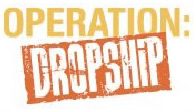
Become a Certified Beta Tester and experience Operation DropShip for only $3 for the next 6 months. Operation DropShip provides small businesses with access to over 150,000 wholesale and discounted products available for resale on their websites. Read More...